It is assumed that this new look is designed to improve usability, however, most users of AutoCAD used to working with versions prior to 2009 are uncomfortable working with this new interface, plus it uses more computer resources than previous versions.
So today we will teach you how to change the view of AutoCAD (2009 and later) to "classic mode".
Just have to go to the bar just below the command bar at the bottom right of the workspace, and the button with a gear (changing workspaces).

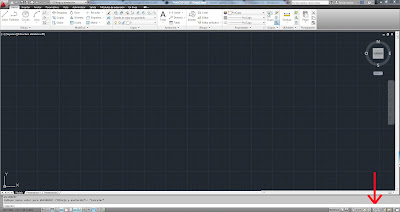
Choose the "AutoCAD Classic" and automatically AUTOCAD interface will appear with the classic mode.
Similarly if we would proceed to change the "classic view" to version "2D drafting and annotation" (the interface "ribbon" of the latest versions of AutoCAD) or special version for 3D modeling.
We apologize for the quality of automatic translation. We appreciate any corrections they deem appropriate readers and try to correct it immediately.
* Some details are not accurate due to different versions of the program currently on the market.
- Changing to classic mode view in AutoCAD 2009 - Change of view as a classic in AUTOCAD 2010
- Changing to classic mode view in AUTOCAD 2011
- Changing to classic mode view in AutoCAD 2012
- Custom classic way our AUTOCAD
- How to AUTOCAD in Classic mode
- Switch to Classic View AUTOCAD
- Change menu AUTOCAD




At work we have AutoCAD. On my personal computer I want load one of the free, open software programs so that I could occasionally draw a sketch, or do a simple layout. Which software would you recommend?.
ReplyDeleteSolidworks Course
Nice tutorial and easy to follow,, thanks for sharing
ReplyDeleteAutoCAD Tutorial
Aytuto English: Change Autocad Interface As A Classic >>>>> Download Now
ReplyDelete>>>>> Download Full
Aytuto English: Change Autocad Interface As A Classic >>>>> Download LINK
>>>>> Download Now
Aytuto English: Change Autocad Interface As A Classic >>>>> Download Full
>>>>> Download LINK 37